Show the opening hours or business hours of your shop, event, or company. This block requires that your business hours are listed on a Facebook Page or Google Places page.
Content
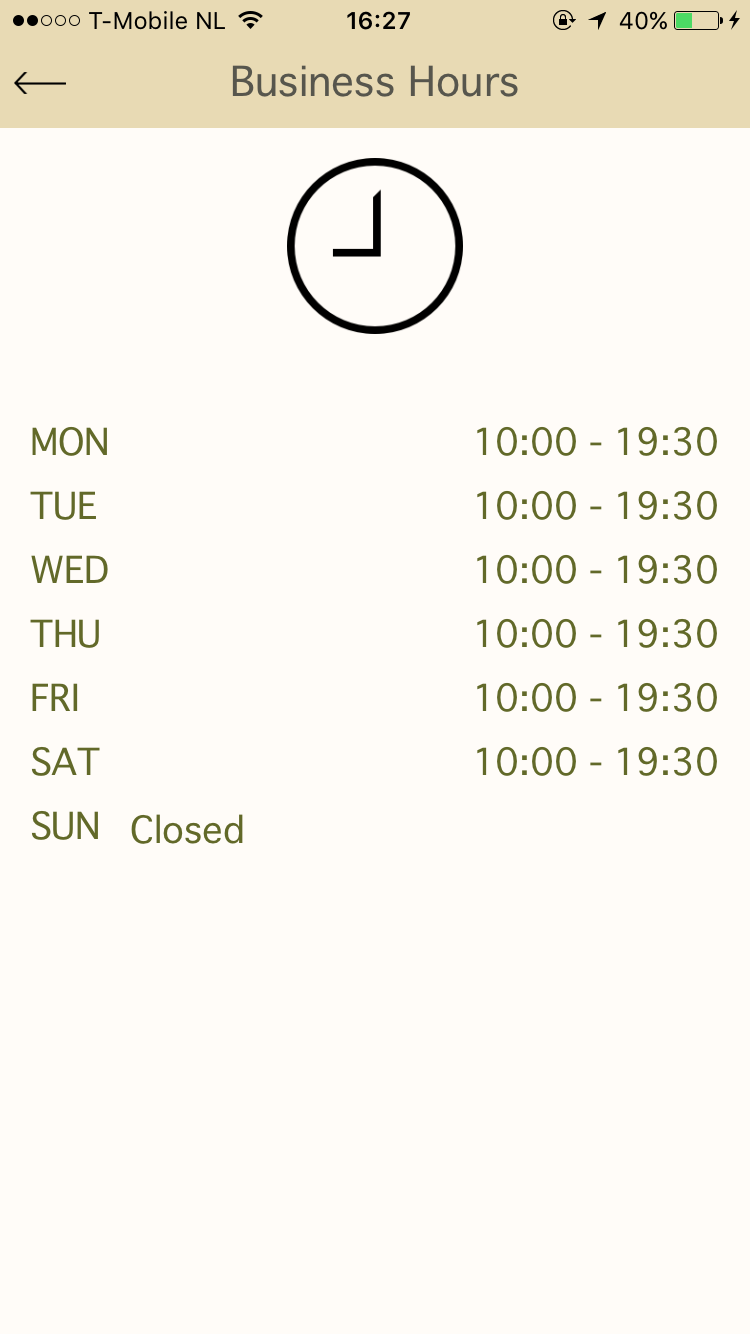
Adding the Hours Block
- Click on Add Block.
- Navigate to the Plus tab
- Select the Hours block and click Next.
- Select the Facebook Page option or the Google Places page option and enter the name of the page.


- Fill in the name of the block.

- Click on the icon if you want to change the image used in the menu.
- When you’re done, click Finish.
The Hours building block Settings
The Hours block editor is composed of one editing screens: "Settings."

The settings in the "Settings" editing screen determine how your block will function, and look!
Settings
There are several aspects of your Hours block that can be changed in this screen:
- The name of the block
- The icon (or image) that will be used in the app menu
- The Facebook Page or Google Places page the block is linked to.
- The block's layout

Should the need arise to keep the users of your published app from using this portion of the app, then you can always make use of the "ON/OFF" sliding selector.
Slide the selector to "OFF" to keep users from seeing the Hours block. Now you can continue developing your app without worrying about users coming upon areas that you haven't finished developing as of yet. Once you are satisfied with your progress, slide the selector back to "ON" to publish this portion of your app.
Layout
AppMachine offers four layouts for this block. Just click your desired layout, click "Save" and test it in the AppMachine Previewer.
